The Add to Map – Facet allows the user to add all occurrence records for one or more classes of a species attribute (facet) or class derrived from a contextual layer to the map (see image below for the choices of facet).
Note, this option does not allow for the faceting of previously defined areas, or for the use of species or species assemblages layers. However, occurence records can be filtered by an area defined during the process, as explained below.
An example of a facet would be for all occurrence records with a ‘Lifeform’ class of ‘Fungi’, ‘Chromista’ etc., or as having a ‘Basis of record’ class of ‘GenomicDNA’, or ‘Data Provider’ class of ‘Barcode of Life’ (BOLD). (See images below).

From the menu option, select ‘Add to Map’, and then ‘Facet’.

It is best to choose only spatially-valid records, unless this yields too few records for the application. The ‘Define new area’ will involve an extra step (please refer to Add Area for additional information).
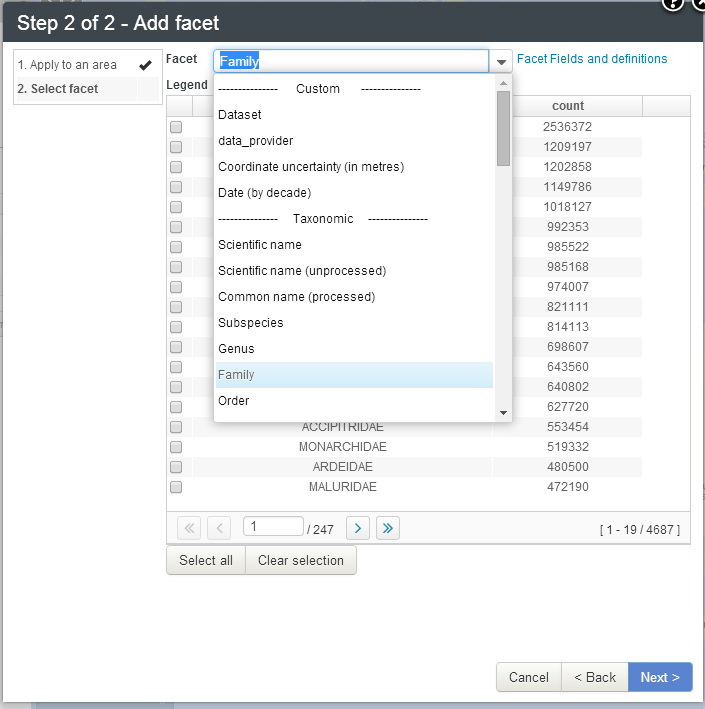
Choose one or more classes from the selected facet.
The current facet-able variables are (but these can change as new data is added):
| ————— Custom ————— |
| Dataset |
| data_provider |
| Coordinate uncertainty (in metres) |
| Date (by decade) |
| ————— Taxonomic ————— |
| Scientific name |
| Scientific name (unprocessed) |
| Common name (processed) |
| Subspecies |
| Genus |
| Family |
| Order |
| Class |
| Phylum |
| Kingdom |
| Lifeform |
| Identified to rank |
| Species interaction |
| Species habitats |
| ————— Geospatial ————— |
| Country |
| State/Territory |
| Local Gov. Area |
| Dynamic land cover |
| IBRA 7 regions |
| IMCRA 4 regions |
| Sensitive records |
| Spatial validity |
| State conservation status |
| State conservation status (unprocessed) |
| Vegetation types – native |
| Vegetation types – present |
| ————— Temporal ————— |
| Month |
| Year |
| Decade |
| ————— Record details ————— |
| Record type |
| Specimen type |
| Multimedia |
| Collector |
| ————— Attribution ————— |
| User |
| Dataset |
| Provenance |
| ————— Record assertions ————— |
| Associated records |
| Record issues |
| Assertions by user |
| Outlier layer count |
| Outlier for layer |
| Taxon identification issue |
If the number of classes within the facet is large, the classes will be paged. Paging of classes will also occur when selecting classes from facets on the map legend.
Three example facet images are shown below. Only one facet can be chosen but subsequent faceting of the mapped layer can be done using the layer legend (see below).



The following example, shows the resultant map after choosing to Add to Map a facet of ‘Basis of Record’ and selecting the class of ‘GenomicDNA’. Currently, only one data set in the Atlas, the ‘European Molecular Biology Laboratory Australian Mirror (EMBL)’ holds records labelled as molecular data. The layer had been renamed to ‘GenomicDNA’, by pressing the ‘Rename’ button and renaming the layer.


Once the occurrence layer is mapped, the records can be further filtered and faceted on all facetable fields using the existing legend tools. The image above shows the facet options in the legend. See Faceting and Filtering for more info »
In the example to the right and below, for the GenomicDNA faceted layer, we can choose to facet on ‘Order’ and choose the class, ‘Lepidoptera’.
Pressing the ‘Create layer’ button creates the new faceted layer that has all occurrences that include Genomic DNA data for Lepidopteran records (Butterflies and Moths).


In the image above, an area around Forbes has been added. The user can choose to selectively download only those records within the area. See Add Areas to Map » and Export Point Sample »
When the layer metadata icon ![]() icon is clicked in the layers list the metadata popup is displayed for the Faceted layer. The metadata can be displayed in a separate window.
icon is clicked in the layers list the metadata popup is displayed for the Faceted layer. The metadata can be displayed in a separate window.
